1. Click the Time Card button from the Data Entry Screen.
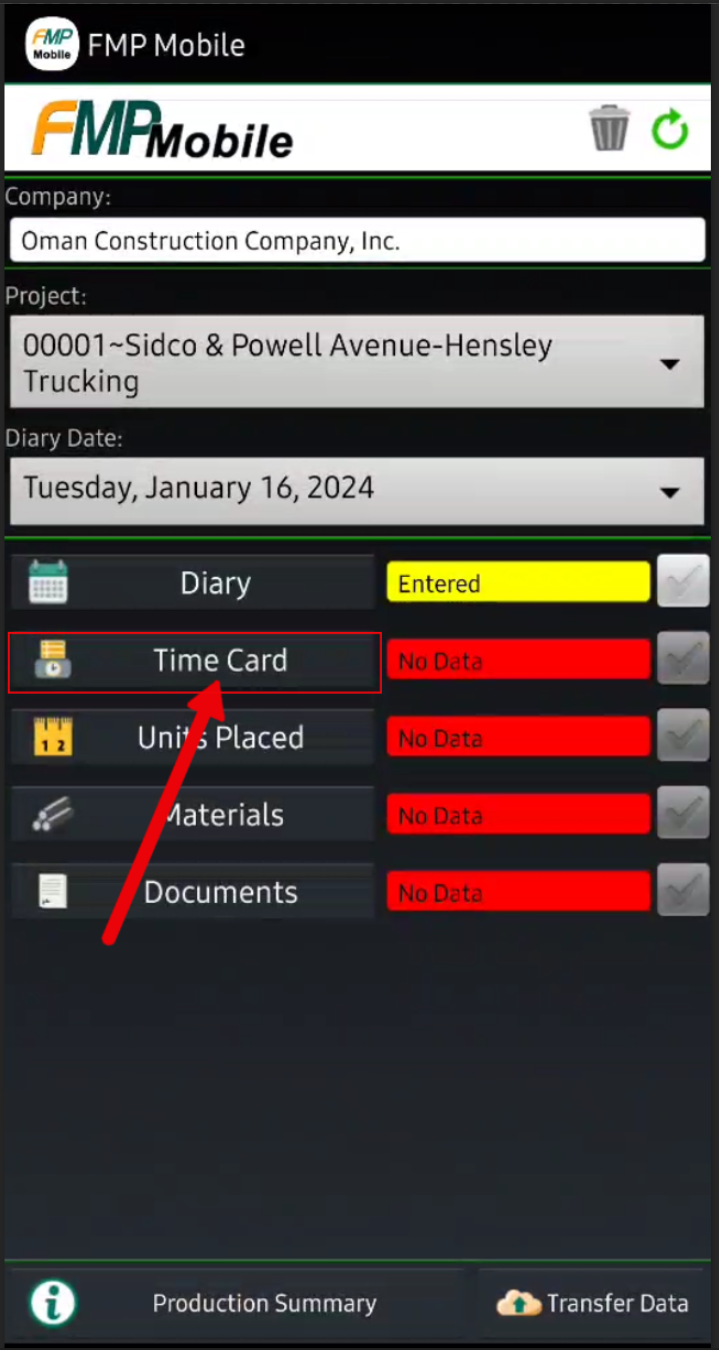
2. You will have two sections in the Time Card where you will add your Employees and Equipment.
Click or Swipe to the Equipment Tab.


3. Choose which pieces of Equipment you're needing to track time on. Once you choose your pieces of Equipment, click the OK button on the bottom to add them into your Time Card.
(Note: You can use the filter at the top of the screen to search for a piece of Equipment by Equipment ID or Equipment Description.)

The pieces of Equipment are now in the Time Card.

Click the first piece of Equipment in the Time Card.

It will open the individual piece of Equipment's Time.
Across the top of the Time Card, the other pieces of Equipment will be listed. You can click or swipe to navigate to them.

The Cost Codes selected from the Employee section will appear under each piece of Equipment as well.
(Note: If you see that No Cost Codes selected is showing, click the Cost Code button and add them.)
4. Add hours to each Cost Code for the pieces of Equipment.
Click the '0' hour entry that is to the right of the Cost Code label.

Enter hours > Next Cost Code > Add hours to the Next Cost Code > click Done when finished.


5. Add notes to the Equipment Notes to document anything that is necessary in relation to the pieces of Equipment.
(Note: This is where you'll document anything that occurred with the piece of Equipment.)


Click the back button and you'll be taken to the summary of the Time Card.
(Equipment, hours, and notes.)

Was this article helpful?
That’s Great!
Thank you for your feedback
Sorry! We couldn't be helpful
Thank you for your feedback
Feedback sent
We appreciate your effort and will try to fix the article