1. Click into the Employee Time Card screen and click on the individual Employee.

Click the first Employee in the Time Card.
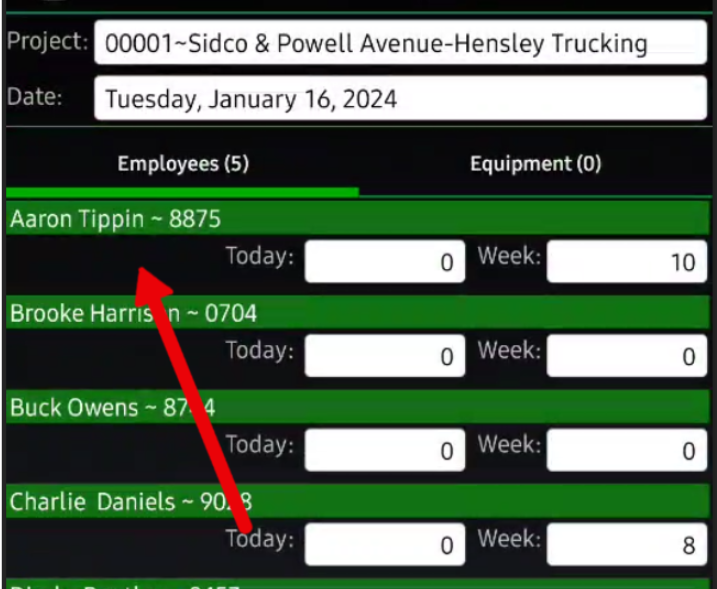
It will open the individual Employee's Time.
2. Click the Work Classes button at the bottom of the Time Card.
(Note: This will allow you to add multiple Work Classes to an Employee or change the Employees Work Class.)

3. Choose which Work Class you're needing to add to the Employee. Click the OK button on the bottom to add those Work Classes.
(Note: You can use the filter at the top of the screen to search for an Employee by Employee ID or First/Last Name.)


4. Add hours to each Cost Code by Work Class the Employee worked.
Click the '0' hour entry that is to the right of the Cost Code label.
(Note: The Work Class will be visible at the top beside the Employee Name to indicate which Work Class the hours are being entered.)

Was this article helpful?
That’s Great!
Thank you for your feedback
Sorry! We couldn't be helpful
Thank you for your feedback
Feedback sent
We appreciate your effort and will try to fix the article