1. Click the first Employee or piece of Equipment in the Time Card.
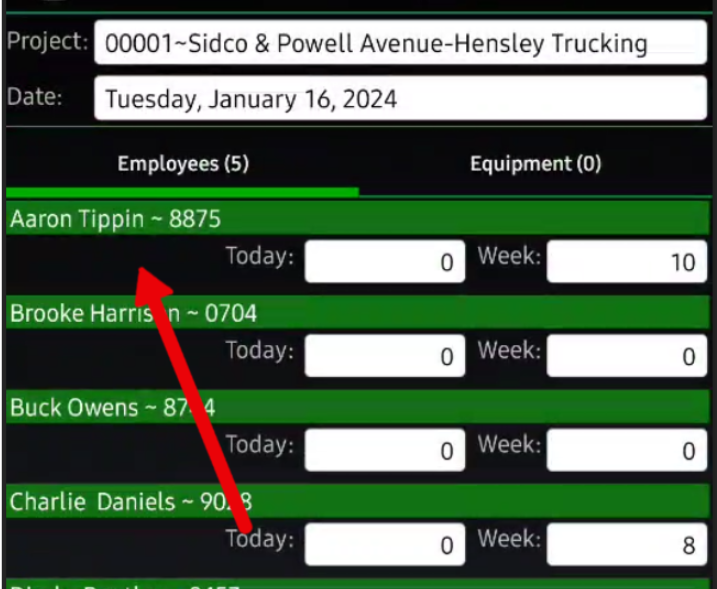
It will open the individual Employee's Time or piece of Equipment's Time.
Across the top of the Time Card, the other Employees/Equipment will be listed. You can click or swipe to navigate to them.
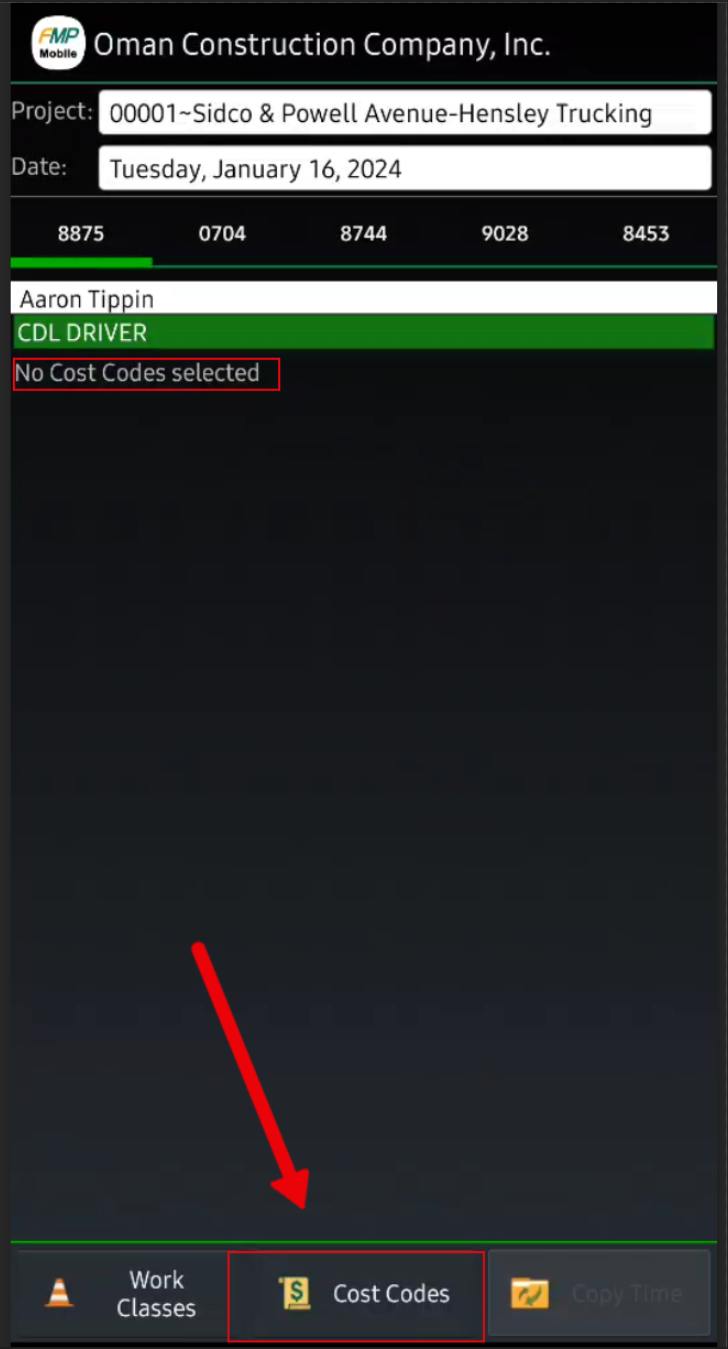
No Cost Codes selected will appear under each Employee.
2. At the bottom of the Employee/Equipment, there will be a Cost Code button. Click to add Cost Codes (These items are unique to the Project.)
Choose which Cost Codes the Crew worked on to apply hours.
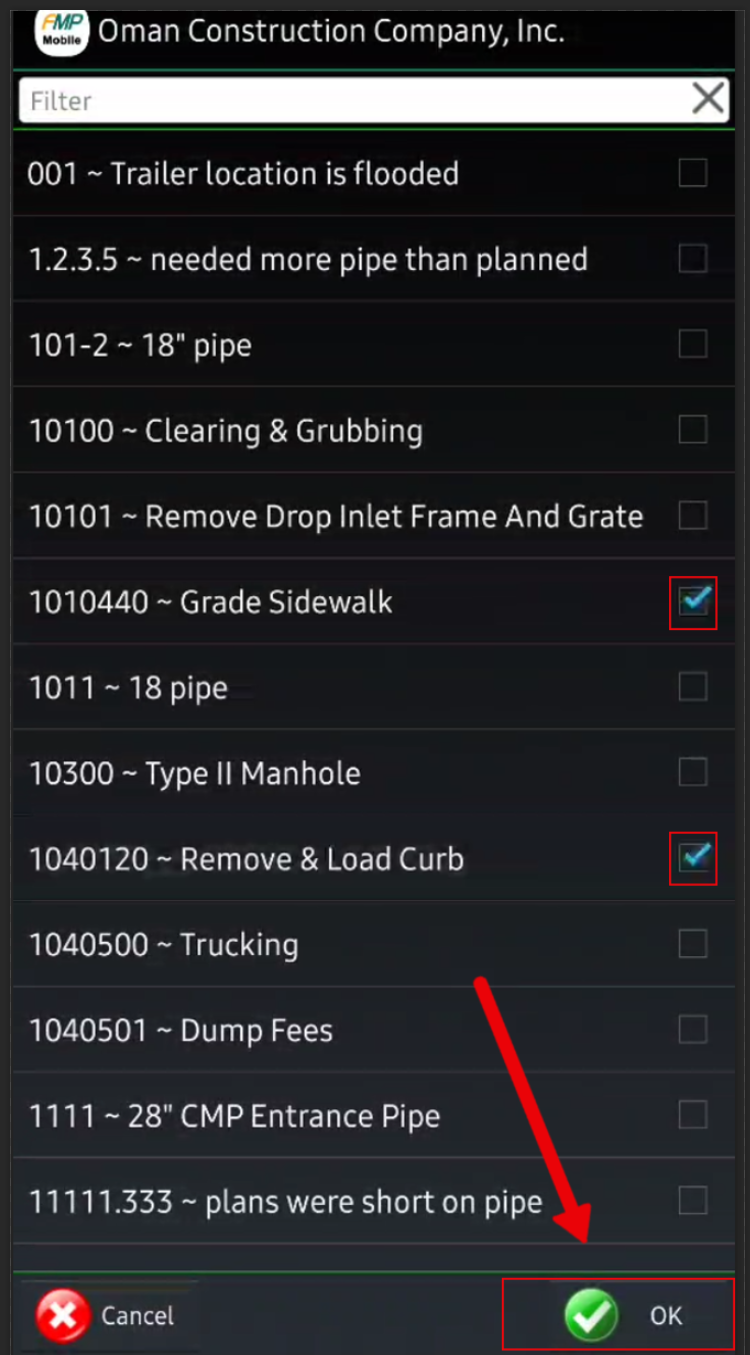

3. Add hours to each Cost Code the Employee/Equipment.
Click the '0' hour entry that is to the right of the Cost Code label.
 Enter hours worked > Next Cost Code > Add hours to the Next Cost Code > click Done when finished.
Enter hours worked > Next Cost Code > Add hours to the Next Cost Code > click Done when finished.
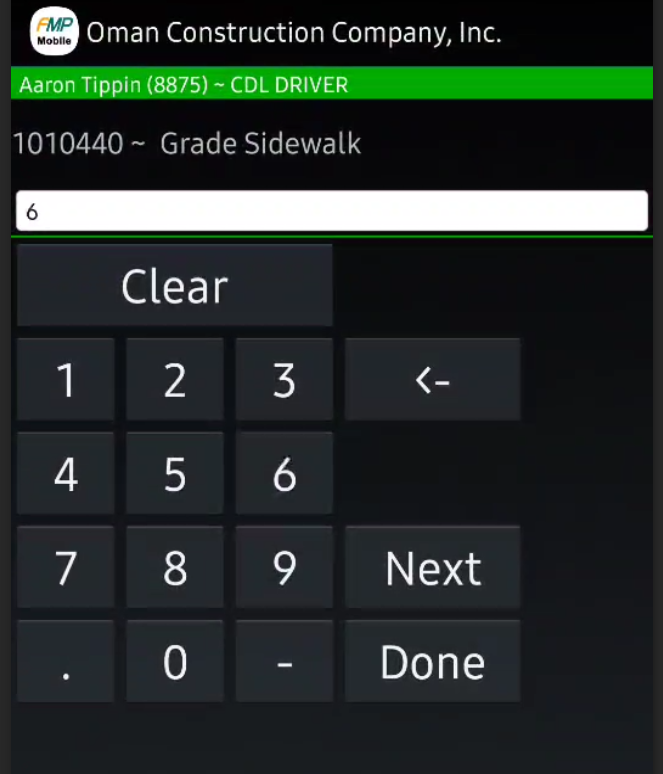
4. Copy Time to all Employees/Equipment in the Time Card.
(Note: This will be beneficial if you have a crew and everyone is working on the same Cost Codes with nearly identical hours worked. Copy Time to all Employees/Equipment and then make adjustments with the hours per Employee to save time.)
Click the Copy Time button at the bottom.

Choose which Cost Code (Time Entered) to copy. At the bottom, choose to copy selected Cost Code Time to either Equipment or Employees and then click OK.

In the example, the 6 hours on Grade Sidewalk and the 2 hours on Remove & Load Curb will now be copied to every Employee and every piece of Equipment chosen for the Time Card.
Was this article helpful?
That’s Great!
Thank you for your feedback
Sorry! We couldn't be helpful
Thank you for your feedback
Feedback sent
We appreciate your effort and will try to fix the article